Dynamics NAV Job Queue
Dynamics nav Job Queue allow users to schedule and run specific reports and codeunits. You can set up jobs to run one time or recurring. For instance , user wants to run customer statement report weekly then email to the customers, to obtain this you can use job queues.
In the Dynamics Nav Job Queue Entries window, you need to add information about the job queue entry that you want to schedule, such as a report or codeunit for the object type, the name and object ID of the object that you want to run, recurrence, priority, and status. You can also add parameters to specify the behavior of the job queue entry.
Let’s setup NAS Server first , you can find NAS Server setup inside the dynamics nav setup cd. After installation completed, application server comes as windows service. But when you try to start the service, you cannot start it,it gives an error. So simple solution can be provided to resolve it.
Right click on Application Server for Microsoft Dynamics NAV Classic NAVISION-SQL and select properties then Select windows user and set password.
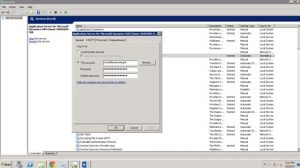
Then go to regedit Select HKEY_LOCAL_MACHINE then SYSTEM then Services then NAVISION-CLASSIC (this depends if you install default settings only)
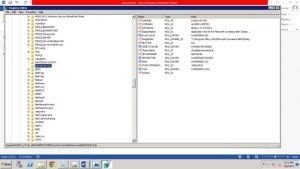
Set the company,Databse,Servername,servertype (0 to 64000),Setupparamerter(set as JOBQUEUE) .After all completed you ready to start the service.
Now we will create simple report to insert date and time to the table to test Dynamics Nav Job Queue. First of all create new table and it should include Enrty No, Date, Time as fields and save it as Job Queue Test
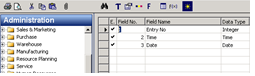
Now we will create the report as follows
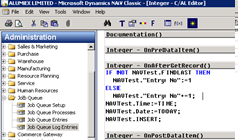
you have almost completed ,now go to Job Queue Entries and fill the suitable details . I will share my details.
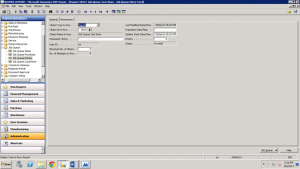
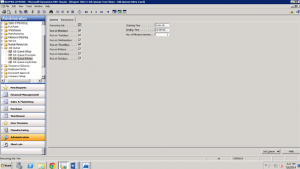
Set the job queue to Reset Status
Go to job queue setup and tick the Job activate. In 2009 you have to run codeunit 448 manually. It is only for 1st time.
Hope you have gained knowledge and please comment for questions.